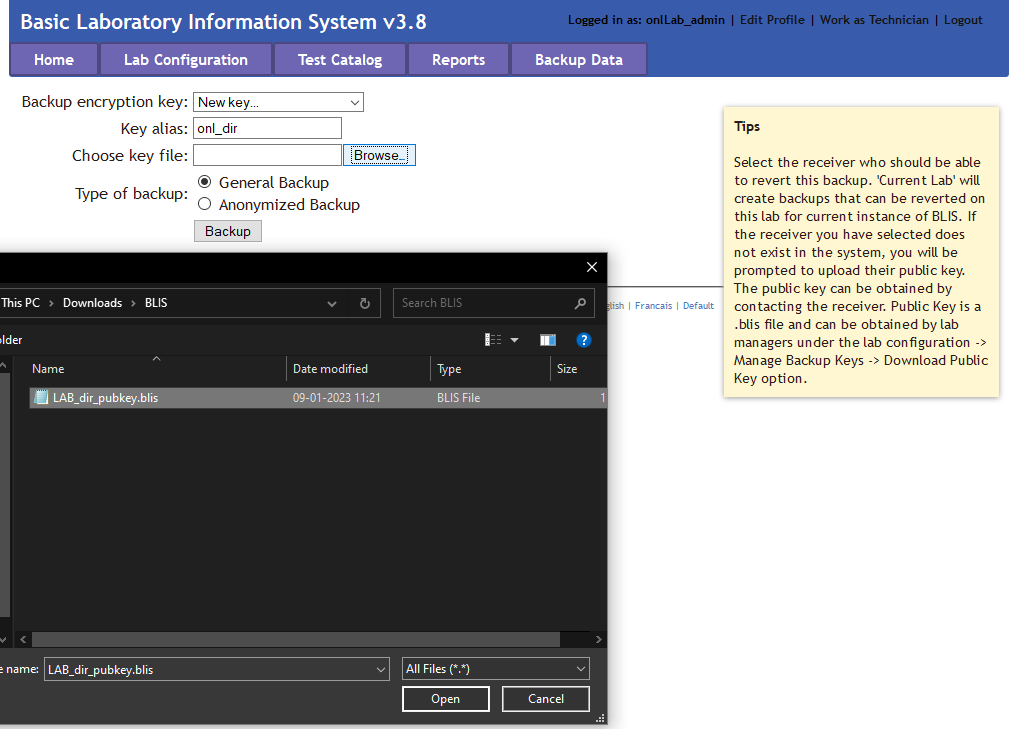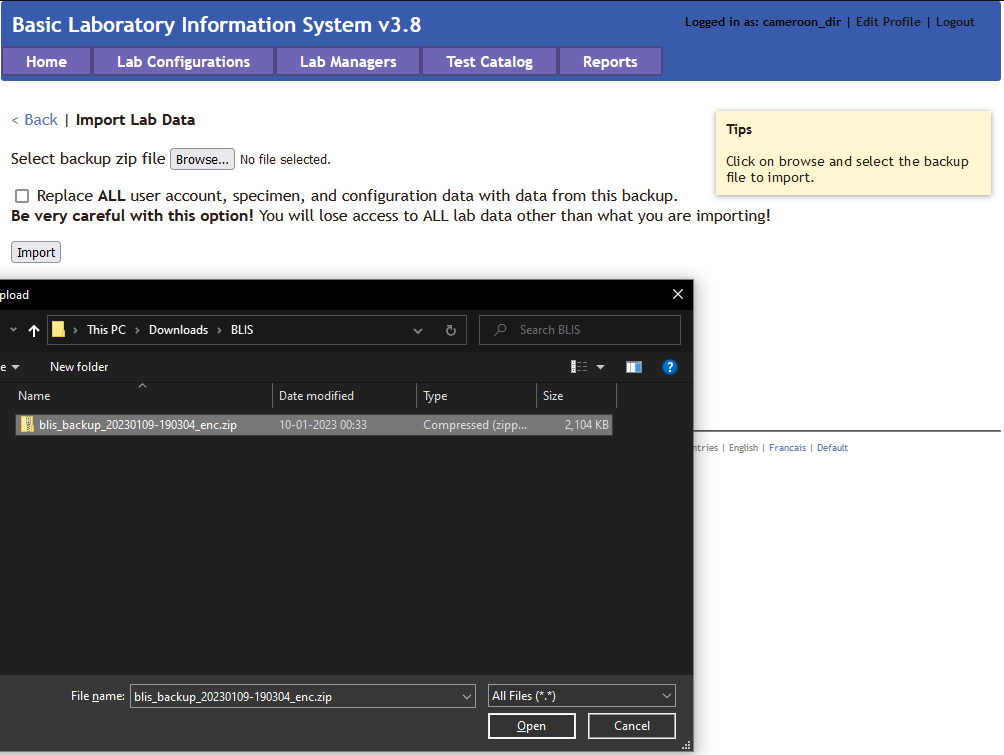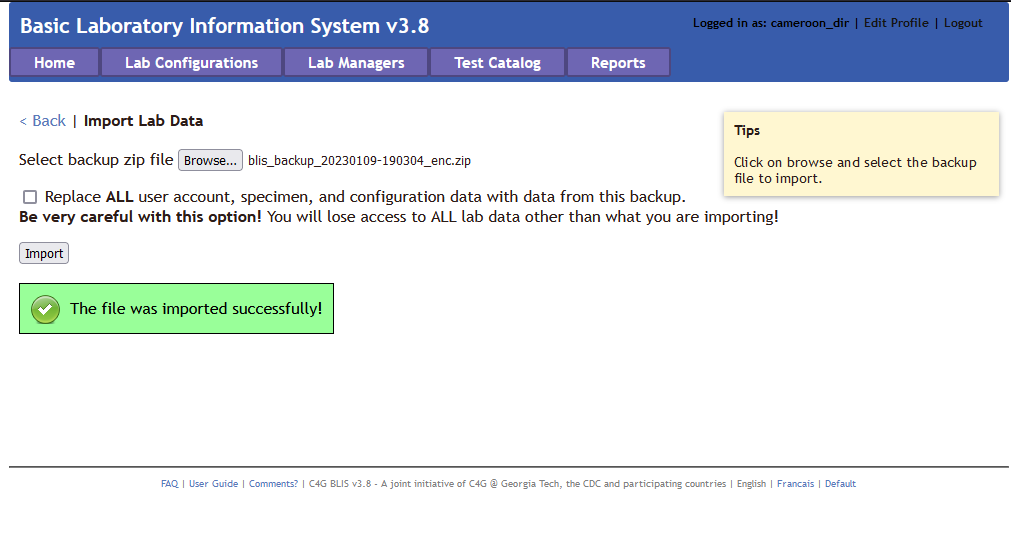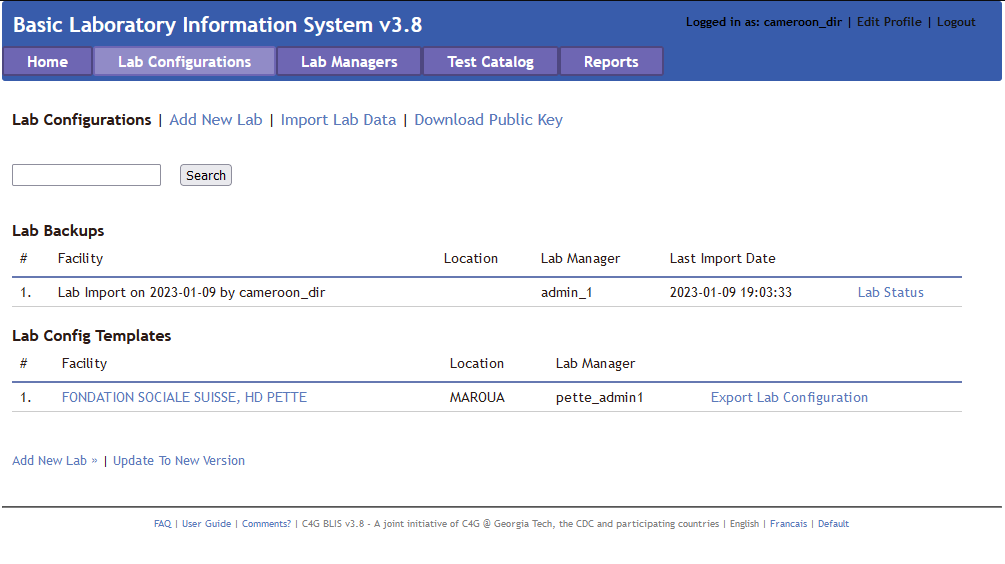Migrating Labs to Cloud
- Upgrade your labs to version 3.8 or later from C4G BLIS web page.
- Open your Firefox browser.
- Set up BLIS on cloud if not already done. You can follow the Running BLIS on a Cloud Provider guide for instructions.
- Go to the Digital Ocean hosted BLIS webpage.
- Now either create encrypted or unencrypted backups using the steps below.
Encrypted lab backup
- Go to the url http://digital-ocean-blis-host/ajax/download_key.php?role=dir to download the public key needed to encrypt the back-up. Example: http://142.93.49.10/ajax/download_key.php?role=dir

- Next, inorder to create an encrypted backup of the local lab:
- Navigate to the Backup Data tab.
- Upload the public key dowloaded in the previous step.
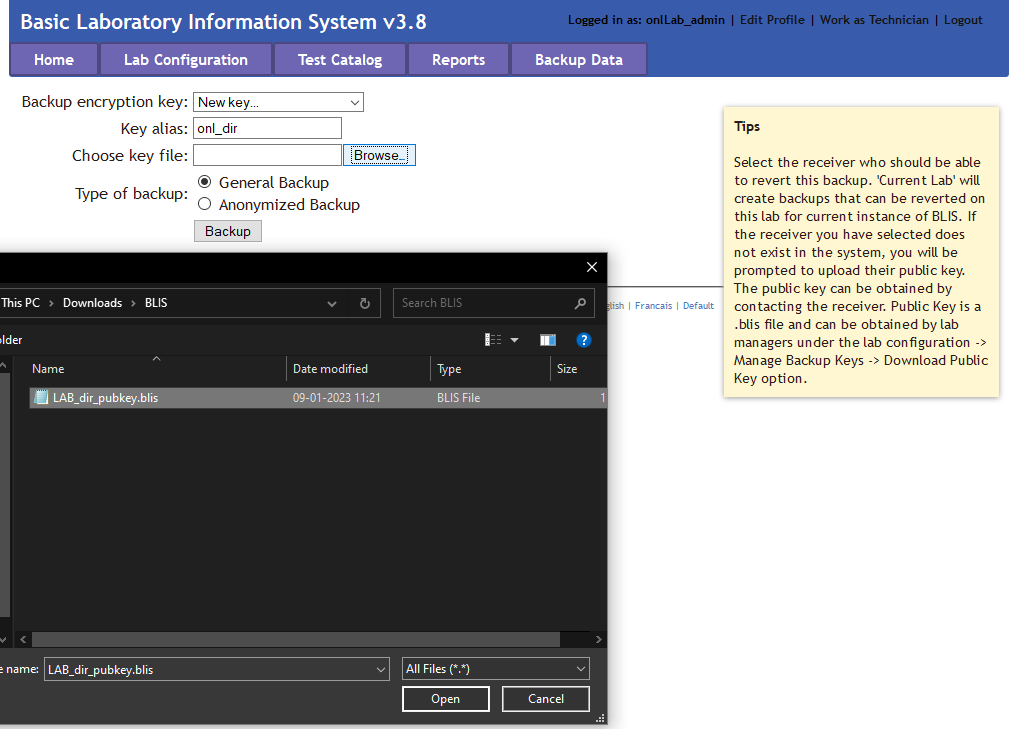
- Click on Backup and save the .zip encrypted backup.
Unencrypted lab backup
- Navigate to the Lab Configurations tab.
- In the left side panel, click Manage Backup Keys.
- Click Disable Encrypted Backups.
- Now, navigate to the Backup Data tab.
- Click on Backup and save the .zip encrypted backup.
Importing the backup into the cloud
- Now the country Director can upload this lab's encrypted backup onto cloud:
- Login onto http://digital-ocean-blis-host/login.php as a Director.
- Navigate to Lab Configurations.
- Click on Import Lab Data and upload the encrypted lab backup.
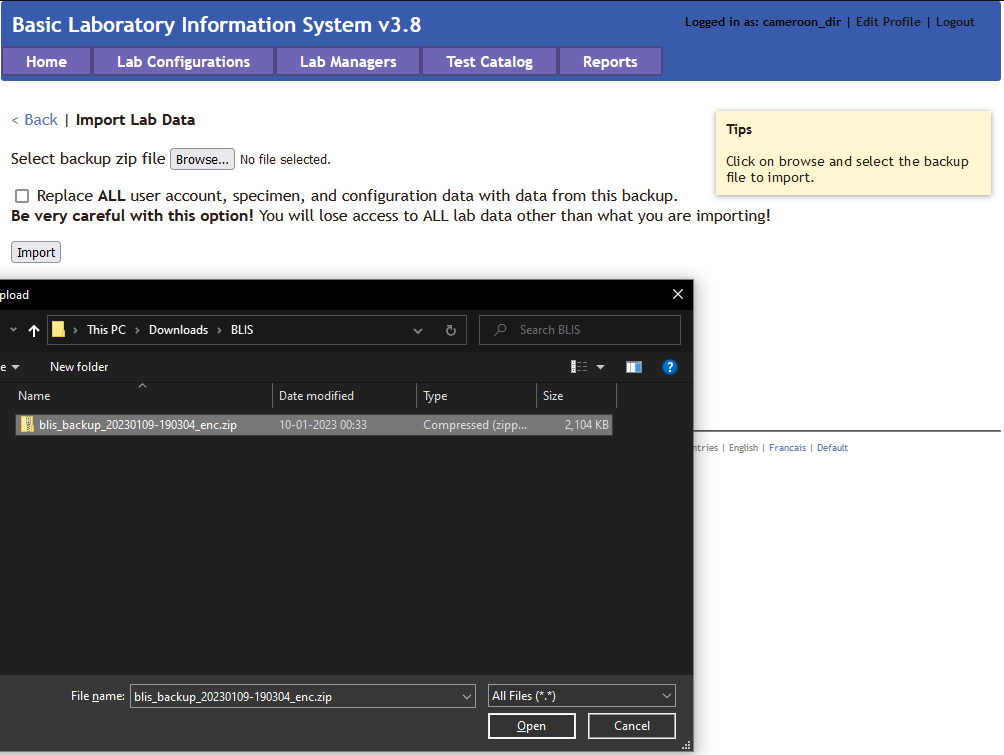
- Upon successfully importing the lab you will see something like this:
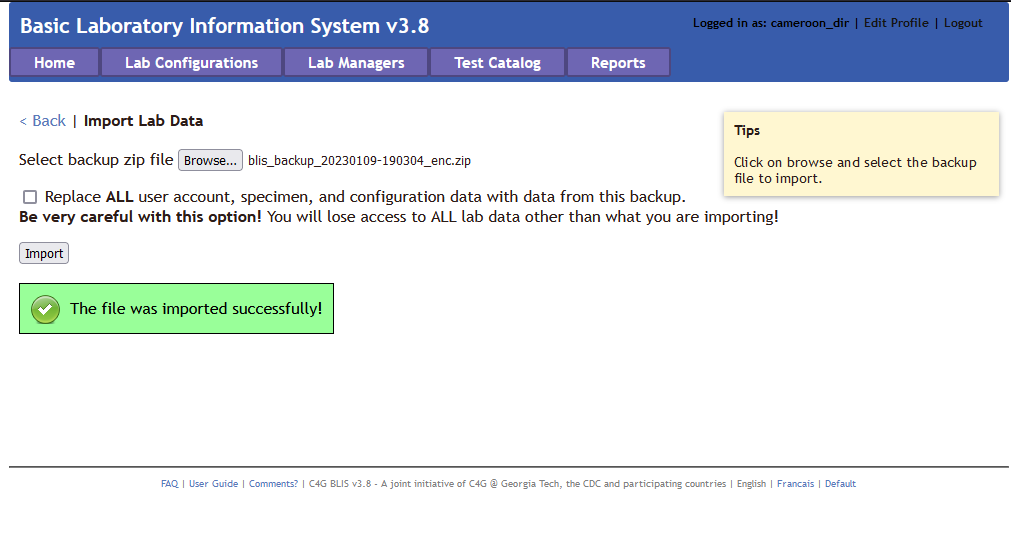
- And in the Lab Configuration tab you would see:
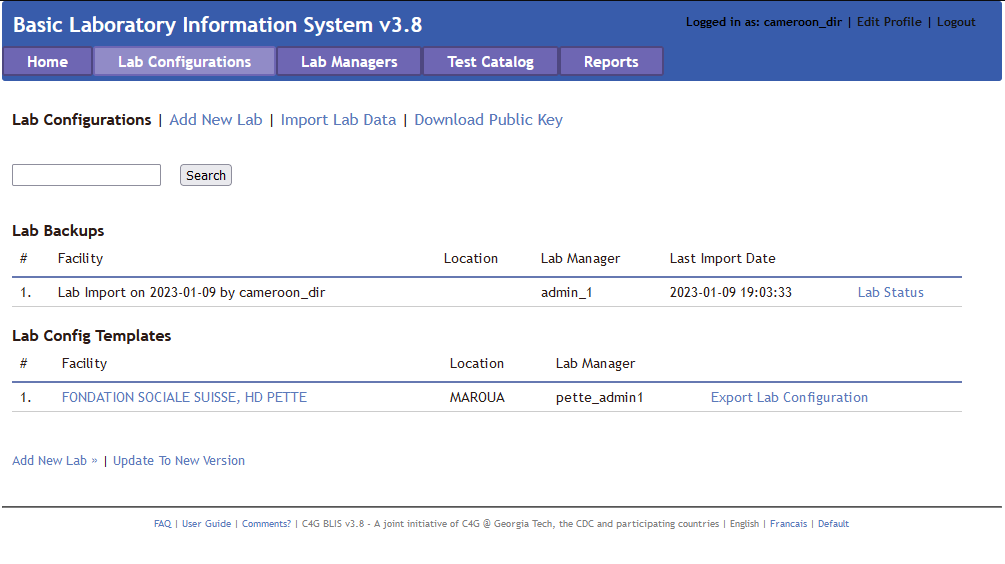
- The new admin created for the newly imported lab can login using the default credentials using C4G BLIS in the cloud.